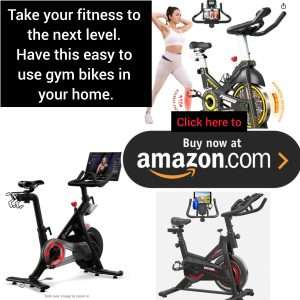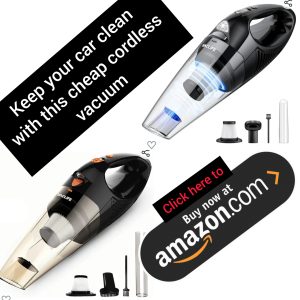 RELATED STORIES
RELATED STORIES
Are you tired of your computer running slow or experiencing glitches? One of the simplest ways to improve the performance of your Windows 7 system is by clearing out temporary files. Temp files are created by various software applications and can accumulate over time, taking up valuable space on your hard drive. In this step-by-step guide, we will show you how to easily clear temp files in Windows 7.
Step 1: Open Disk Cleanup
The first step in clearing out temp files is to open the Disk Cleanup utility. To do this, simply click on the Start button, type “Disk Cleanup” in the search bar, and press Enter. This will open the Disk Cleanup window.
Step 2: Select the Drive
Next, you will need to select the drive that you want to clean up. In most cases, this will be the C: drive, which is typically where Windows is installed. Select the drive and click OK.
Step 3: Start Cleanup Process
Once you have selected the drive, Disk Cleanup will calculate how much space you can free up by deleting temp files. You will then be presented with a list of file categories to clean up. Check the box next to “Temporary files” and any other categories you want to clear, then click OK.
Step 4: Confirm Deletion
Before the files are permanently deleted, Disk Cleanup will ask you to confirm that you want to proceed. Click on the “Delete Files” button to start the cleanup process.
Step 5: Wait for Cleanup to Complete
Depending on how many temp files are on your system, the cleanup process may take a few minutes to complete. Once finished, you will see a summary of how much space was freed up. Click on “OK” to close the Disk Cleanup window.
Step 6: Restart Your Computer
After clearing out temp files, it is a good idea to restart your computer to ensure that the changes take effect. Simply click on the Start button, select the power icon, and choose “Restart.”
By following these simple steps, you can easily clear temp files in Windows 7 and improve the performance of your computer. Regularly cleaning out temp files can help prevent your system from getting bogged down and running slowly. Give it a try today and experience a faster, more responsive computer!
Source: Microsoft
.