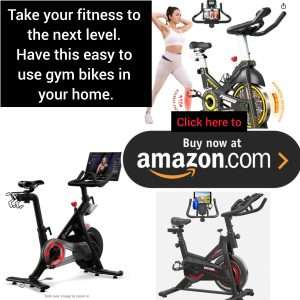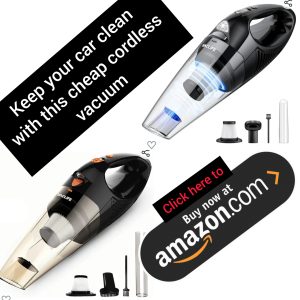
Are you ready to take your command prompt skills to the next level? In this article, we will explore some expert tips and tricks for creating files like a pro using the command prompt. Whether you are a beginner or an experienced user, these techniques will help you streamline your workflow and become more efficient in managing files.
Understanding the Basics
Before we dive into the advanced tips and tricks, let’s start with the basics. The command prompt is a powerful tool that allows you to interact with your computer through text-based commands. By typing in commands, you can perform a wide range of tasks, including creating, deleting, and modifying files.
Creating a New File
One of the most common tasks in the command prompt is creating a new file. To create a new file, you can use the `echo` command followed by the content you want to add to the file. For example, to create a new text file named `example.txt` with the text “Hello, World!”, you can type `echo Hello, World! > example.txt`.
Creating Multiple Files at Once
If you need to create multiple files at once, you can use the `for` loop in the command prompt. By using the `for` loop, you can quickly create a series of files with sequential names. For example, to create ten text files named `file1.txt` to `file10.txt`, you can type `for /l %i in (1,1,10) do echo Hello, World! > file%i.txt`.
Appending to an Existing File
If you want to add content to an existing file without overwriting its contents, you can use the `>>` operator. For example, to add the text “Goodbye, World!” to the `example.txt` file we created earlier, you can type `echo Goodbye, World! >> example.txt`.
Deleting Files
To delete a file using the command prompt, you can use the `del` command followed by the name of the file you want to delete. For example, to delete the `example.txt` file, you can type `del example.txt`.
Conclusion
By mastering these tips and tricks for creating files in the command prompt, you can become a more efficient and productive user. Experiment with these techniques and explore other commands to further enhance your command prompt skills. With practice and persistence, you will soon be creating files like a pro in no time!
Sources: How to Use a Batch File to Create an Empty Text File
.