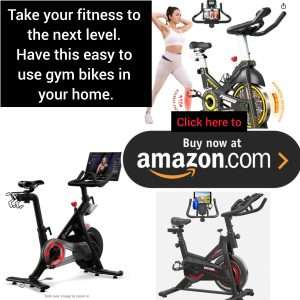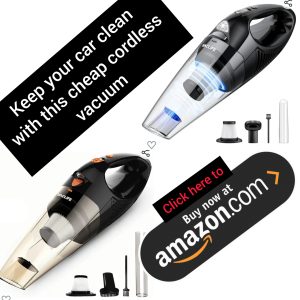
Are you looking to connect your Canon printer to WiFi but not sure where to start? Don’t worry, we’ve got you covered with this step-by-step guide that will walk you through the process seamlessly. Whether you’re a beginner or just need a refresher, this article will help you get your printer up and running in no time.
Step 1: Gather your materials
Before you begin, make sure you have all the necessary materials on hand. You’ll need your Canon printer, a computer or mobile device with WiFi capability, and your WiFi network name and password. Having these items ready will make the setup process much smoother.
Step 2: Turn on your Canon printer
The first step is to turn on your Canon printer and make sure it is in setup mode. This can usually be done by pressing and holding the WiFi button on your printer until the light starts to flash.
Step 3: Connect to WiFi
Next, you’ll need to connect your computer or mobile device to the same WiFi network that you want to connect your printer to. This will ensure that the two devices can communicate with each other.
Step 4: Install the printer software
Now it’s time to install the printer software on your computer or mobile device. You can usually find this software on the Canon website by searching for your specific printer model. Follow the on-screen instructions to complete the installation process.
Step 5: Add your printer
Once the software is installed, you’ll need to add your printer to your list of devices. This can usually be done by going to your computer or device’s settings, selecting “Printers,” and then clicking on “Add a printer.” Follow the prompts to complete the setup.
Step 6: Test your connection
To ensure that your printer is connected to WiFi successfully, try printing a test page. If the page prints out without any issues, then congratulations, you’ve successfully connected your Canon printer to WiFi!
By following these simple steps, you’ll be able to connect your Canon printer to WiFi with ease. Remember to keep your WiFi network name and password handy, and don’t hesitate to reach out to Canon’s customer support if you encounter any difficulties along the way. Happy printing!
Sources:
– Canon Support: https://www.usa.canon.com/internet/portal/us/home/support/.