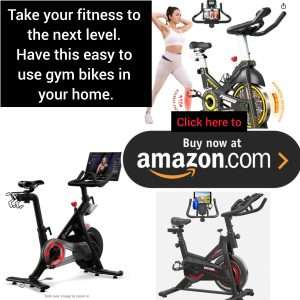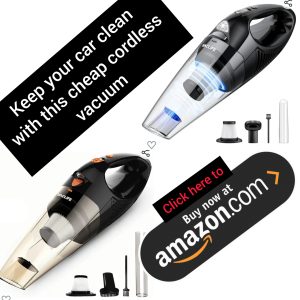
Creating a new folder in Windows 10 is a simple and essential task that can help you stay organized and efficient. Whether you need to store work documents, personal photos, or any other type of file, having a designated folder can make it easy to find what you need quickly. In this step-by-step guide, we will walk you through the process of creating a new folder on your Windows 10 computer.
Step 1: Navigate to the Location Where You Want to Create the Folder
The first step in creating a new folder is to decide where you want it to be located. You can create a folder on your desktop, in a specific drive, or within an existing folder. Once you have chosen the location, open File Explorer by clicking on the folder icon in your taskbar or by pressing Windows key + E on your keyboard.
Step 2: Right-Click to Create a New Folder
Once you have File Explorer open, navigate to the location where you want to create the new folder. Right-click on an empty space in the location, and a menu will appear. From the menu, select “New” and then “Folder.” This action will create a new folder in the selected location, and you can give it a name right away.
Step 3: Name Your New Folder
After selecting “Folder,” a new folder will appear in the location you chose. The folder will be highlighted, allowing you to type in a name for it. Choose a descriptive name that will help you easily identify the contents of the folder. Once you have entered the name, press Enter to save it.
Step 4: Customize Your Folder
Now that you have created a new folder, you can customize it to suit your needs. Right-click on the folder and select “Properties” from the menu to change the folder’s icon, location, or other settings. You can also move files into the folder by dragging and dropping them or using the cut and paste commands.
Creating a new folder in Windows 10 is a straightforward process that can help you keep your files organized and easily accessible. By following these simple steps, you can create as many folders as you need to store all of your important documents, photos, and other files. Stay organized and efficient by taking advantage of this essential Windows 10 feature.
Remember, creating folders is just the beginning of staying organized on your computer. Be sure to regularly organize and clean out your folders to keep your files manageable and easy to find. With a little effort and attention to detail, you can make your Windows 10 experience smooth and efficient.
Sources:
– https://www.howtogeek.com/194671/how-to-create-a-new-folder-in-windows-8.1/
– https://www.windowscentral.com/how-create-custom-folder-icons-windows-10.