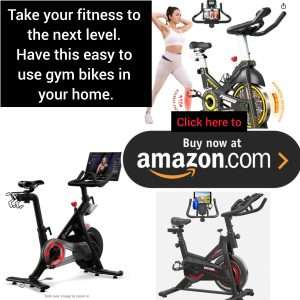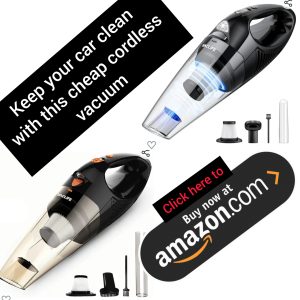
Are you frustrated because your device doesn’t support Miracast? Don’t worry, you’re not alone. Many people face this issue and wonder why their device can’t connect to Miracast. In this article, we will explore the reasons behind this problem and what you need to know to resolve it.
### What is Miracast?
Before we dive into why your device doesn’t support Miracast, let’s first understand what Miracast is. Miracast is a wireless display standard that allows you to mirror the screen of your device (such as a smartphone, tablet, or computer) to a TV or monitor. This enables you to enjoy your favorite movies, videos, photos, and more on a larger screen without any cables.
### Compatibility Issues
One of the main reasons why your device may not support Miracast is compatibility issues. Miracast requires both the sending device (your smartphone, tablet, or computer) and the receiving device (the TV or monitor) to support Miracast technology. If either of the devices doesn’t support Miracast, you won’t be able to establish a connection.
### Outdated Software or Hardware
Another common reason for Miracast not working on your device is outdated software or hardware. Miracast is a relatively new technology, and older devices may not have the necessary hardware or software components to support it. If your device is running on an outdated operating system or doesn’t have the required wireless display capabilities, Miracast won’t work.
### Manufacturer Limitations
Some device manufacturers choose not to include Miracast support in their products. This may be due to various reasons, such as licensing fees, technical limitations, or a preference for other wireless display technologies. If your device is from a manufacturer that doesn’t support Miracast, you won’t be able to use this feature.
### Workarounds and Alternatives
If your device doesn’t support Miracast, don’t lose hope. There are several workarounds and alternatives that you can try to mirror your screen to a TV or monitor. One option is to use a third-party wireless display adapter that plugs into the HDMI port of your TV and connects to your device via Wi-Fi. Another option is to use a streaming device like Chromecast or Roku, which allow you to cast content from your device to your TV.
### Conclusion
In conclusion, if your device doesn’t support Miracast, there could be several reasons behind it, such as compatibility issues, outdated software or hardware, and manufacturer limitations. However, there are workarounds and alternatives available that can help you mirror your screen to a TV or monitor. By exploring these options, you can still enjoy the benefits of wireless display technology. So, don’t give up just yet – there’s always a solution to every tech problem!
Sources:
– https://www.intel.com/content/www/us/en/products/docs/io/wireless-display/intel-wireless-display-consumer.html
– https://www.lifewire.com/what-is-miracast-4772962.